|
||||||||||||||||||
|
#241 | |||
|
Extreme Fan
    Joined: Apr 2001
Posts: 2,202
|
PuReDrEaMeR05
My thoughts on your question: If often see people mistaking 'blending' for 'putting pictures next to eachother and leaving the border of the pictures there'. I know it's difficult at first, ... but even I figured it out!  I've been making fanart for a couple of years now and it took me a while to figure it out too. Actually, there's not really anything to figure out, but it just seems that way. Reading your post, it looks like you're on your way to get there. Blending is done with the eraser tool. At least I do it like that, (you can also use the close brush, but I would recommend eraser). You just make sure the pictures are all in a layer and start errasing the stuff you don't want on it. To make the images actually 'flow' into eachother ... it's a matter of placing them right + good erasing. placing them right: shuffle the layers around. untill you got them where you want. - do not put them too far away from eachother! there will just be this huge gap, it will look wrong. - you may want to look at the colors of the pictures. blending with a darker background in your picture can make it easier. good erasing: - your eraser should have the normal 'round' form (don't use the square'd thing ... it just makes it more difficult) - I always set the hardness of the eraser on 0. - let's say you're blending two pictures of a face ... then you can erase the background of ONE of the pictures (obviously the one that's above the other) and leave the other one normal. - GOOD ERASING should be done carefully. You have to make sure you don't erase anything that you still want (like a part of a face, it's ugly!) but there really shouldn't be too much crap left either. Try to go close enough to the face, there shouldn't be weird borders around! Also, and this is just a general thought about the pictures and such - don't try to use too many pictures in a blend. start simple with blending two pictures into one art and then when you really got a hang of it, use more. - adjusting the color often makes the blending easier. at leats for me. I don't know if this helped ... even a bit. But I'm willing to elaborate and help more!  |
|||
|
|
|
#244 | |||
|
Extreme Fan
    Joined: Apr 2004
Posts: 2,335
|
this isnt really a how do you do it question.. but a how did i do it question
 if that made any sense.... if that made any sense....when i click my rectangle tool, and try to make a rectangle, it only lets me make squares.. like its a set size or something.. i know its probably a simple button i pressed or something.. but how do i get rid of it so its not set.. ( does that make any sense ? ) __________________
__ SOPHiA + CHAD __
"The are two tragedies in life: one is to lose your heart's desire, the other is to gain it."<3 /<3 add me!! |
|||
|
|
|
#245 | ||||
|
Master Fan
            Joined: Aug 2000
Posts: 14,431
|
Quote:
 I'll keep my eye out for a tutorial though I'll keep my eye out for a tutorial though  Quote:
 Quote:
The softness is pretty simple. Make a new layer. Then go Effect -> Blur -> Gaussian Blur. I use about 3.00. Then go to your Layer Palette (Layers -> Properties) and reduce the opacity to the amount you feel is adaquate. I'd normally do from 25 to about 45. Quote:
__________________
Last edited by justsmile; 06-05-2004 at 11:18 PM |
||||
|
|
|
#246 | |||
|
Extreme Fan
    Joined: Apr 2004
Posts: 2,335
|
justsmile when you say just change the setting.. wheres that ?? its probably right in front of me .. but my brain has been fried by finals studying so.. bare with me
 __________________
__ SOPHiA + CHAD __
"The are two tragedies in life: one is to lose your heart's desire, the other is to gain it."<3 /<3 add me!! |
|||
|
|
|
#247 | |||
|
Master Fan
            Joined: Dec 2003
Posts: 12,808
|
Quote:
|
|||
|
|
|
#248 | |||
|
Master Fan
            Joined: Aug 2000
Posts: 14,431
|
Quote:
Then click on Tool Options Palette. Then the palette 'should' pop up. Click on the tool you want to us then in the Tool Options Palette. ( also known as the Toogle Tool Palette and in the pull down menu) select the options you want. Mess around with it... the Options Palette changes for each different tool you select. Quote:
I'd lower my opacity and hardness (probably from 30-60ish). I'd keep my density at '100". And make the brush as Large or as Small as the picture you need. Then go to the overlapped picture and slowly click by click remove what you what you want so it blends into the next picture. You might also want to go to the Curser and Tablet Options under the "Tool Options Palette" and mess with that. I normally click on the "Use Precise Censors" and "show brush outline" Example I did this reallly quickly to show you. If you take your time and mess around with it, you should get the hang of it.  If you have any more questions be sure to ask __________________
|
|||
|
|
|
#249 | |||
|
Master Fan
            Joined: Mar 2002
Posts: 22,342
|
Quote:
__________________
|
|||
|
|
|
#250 | |||
|
Extreme Fan
    Joined: Apr 2004
Posts: 2,335
|
justsmile thank you thank you thank you !!
 .. sorry i was kinda slow yesterday so i didnt understand .. sorry i was kinda slow yesterday so i didnt understand  __________________
__ SOPHiA + CHAD __
"The are two tragedies in life: one is to lose your heart's desire, the other is to gain it."<3 /<3 add me!! |
|||
|
|
|
#251 | |||
|
Extreme Fan
    Joined: Apr 2004
Posts: 2,335
|
 made by *joie* how do you do that color-ish thing and the white-ish part in the middle ? __________________
__ SOPHiA + CHAD __
"The are two tragedies in life: one is to lose your heart's desire, the other is to gain it."<3 /<3 add me!! |
|||
|
|
|
#252 | |||
|
Master Fan
            Joined: Aug 2000
Posts: 14,431
|
__________________
|
|||
|
|
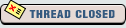 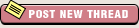 |
| Bookmarks |
| Forum Affiliates | |
| Thread Tools | |
|
|